Payroll Processing Confirmations: Time Card Approval Check
This article provides instructions on how to confirm receipt of Time in Namely Time during the payroll processing confirmations.
OVERVIEW
Namely Time is a time-tracking solution powered by Timeclock Plus. Namely Time clients can track hours for payroll processing as it syncs the hours seamlessly into Payroll without the need of data configuration or import.
Once you have followed the steps to confirm the Pay Date and Pay Period, log into Namely Time to confirm Receipt of Time and other Pay Data Submissions. Follow the below steps to make sure all managers have approved their employees' time cards. This will ensure that all employees are paid the appropriate amount of hours.
CONFIRMING TIME CARD APPROVALS
Close out the week
-
If you haven't closed the week already, click Manage Timesheets in Namely HRIS.
-
Once you're redirected to Namely Time, click Company > Close Week tab.
-
Click Close Week.
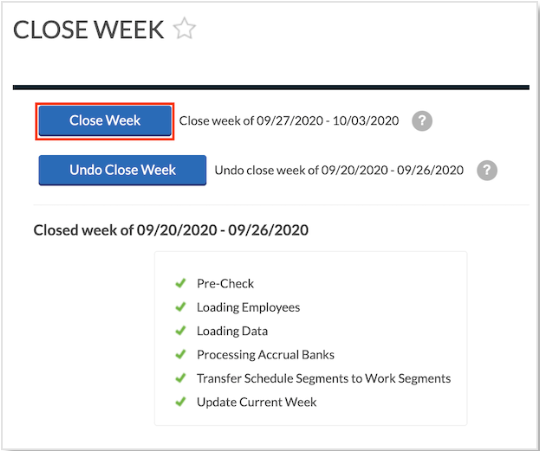
Export Time Cards
-
Once the week has been closed, click Hours > Period Export tab.
-
Fill in the Pay Period information.
TIP:
This information can be found in Namely Payroll and should match the pay period that you are uploading the hours to.
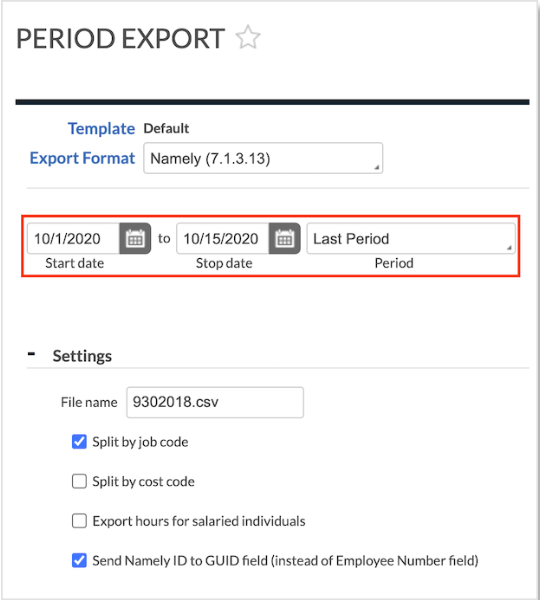
-
If you have manually adjusted the Pay Period, select Manual from the drop down.
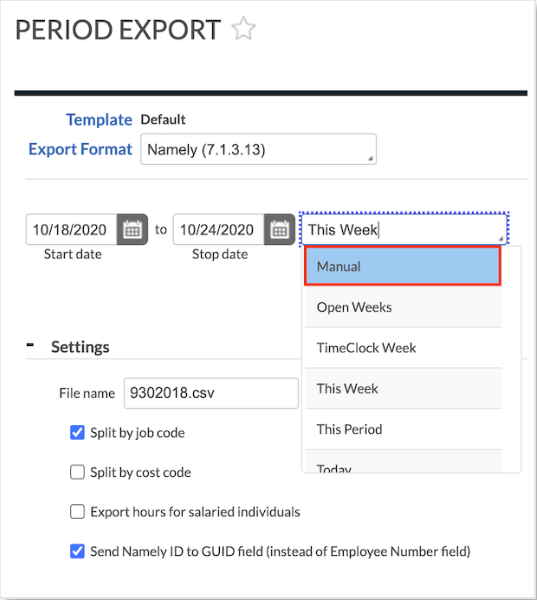
-
Rename the File Name if necessary.
-
The file name must end in .csv.
-
-
Click Generate
-
If the Exceptions are visible, click Show Exceptions > Download > clear the timecard errors in the pre-payroll audit report and re-import.
-

TIP:
If any employees had to be moved from Hourly to Salary, please ensure that they are removed from the hours import.
-
Click Download to export the time file.